Set up steps:
Register LTI 1.3 tool in Brightspace/D2L
Notify Codon to finalize set up
Test course link
Please reach out to alexa@codonlearning.com for questions or support.
Starting Fall 2025, Codon Learning offers a direct LTI 1.3 integration. We also still support integrations via Follett/Willo Labs when necessary. If you're looking for installation instructions for an integration via Willo, please click here.
Configure LTI 1.3 tool in Brightspace/D2L
Log into Brightspace/D2L as an admin. Navigate to Admin Tools > Manage Extensibility.
Navigate to the LTI Advantage tab and click Register Tool.
Choose Dynamic and enter the following URL in the Tool Initiation Registration Endpoint field:
https://lti.codonlearning.com/lti/registerSelect Configure Deployment and then click Register.
Finish up the registration, ensuring that the tool is enabled.
Open the Codon Learning tool, scroll to the bottom, and click View Deployments.
Under Security settings, enable Org Unit Information, User Information, and Link Information. Under Configuration Settings, enable Open as External Resource.
If needed, Add Org Units to enable the tool for the course using Codon.
Click Save and Close.
Please note: The tool will not work until activated by Codon.Notify Codon to finalize set up
Email alexa@codonlearning.com at Codon Learning to let them know when you've done the steps above so that they can finalize the integration for Codon. Please include:
* The Client ID of the new tool, for verification.
* If testing, the email address for an instructor D2L account you'll use to test. All instructor users must have a pre-existing account and course in Codon for launch to work.
* If setting up a course link on behalf of an instructor, the instructor name and course name planned for setup, so we can let that instructor's support specialist know and verify that a Codon course is ready for linking.
* If the tool is limited to a course or departmental-level org, so we know to request additional support with org permissions in the future, if needed.
Test course link
Logged in as an instructor in D2L, open a test course.
***If setting up the real course link on behalf of the instructor, please be sure to Impersonate User when launching from D2L to Codon so that instructor user information is sent via LTI launch.
Navigate to Content and open the Unit where you would like to add the link. If needed, add a new Unit.
Add the Codon tool to the unit.
***From D2L/Brightspace "Original": Click Add Existing Activity and select External Learning Tool from the dropdown menu.
***From D2L/Brightspace "New Content": Click Add and then select Add Existing from the dropdown.
Choose External Tool Activity and select Codon from the list of tools.Select Codon Learning from the list of tools.
Launch to Codon Learning by clicking on the integration link. If prompted, click "Load Codon Learning in a new window".
Select the desired course. If launching from a test course, select "LMS Test Course" (a simple Codon course for confirming functionality, added to your account by your Codon contact). Course selection is a one-time step.
Click Save selection.
You should see a message “Please close this page, and relaunch your Codon Learning course from your LMS.” This means you are successfully connected.
If you relaunch the course from the LMS you will see Codon’s instructor course homepage.
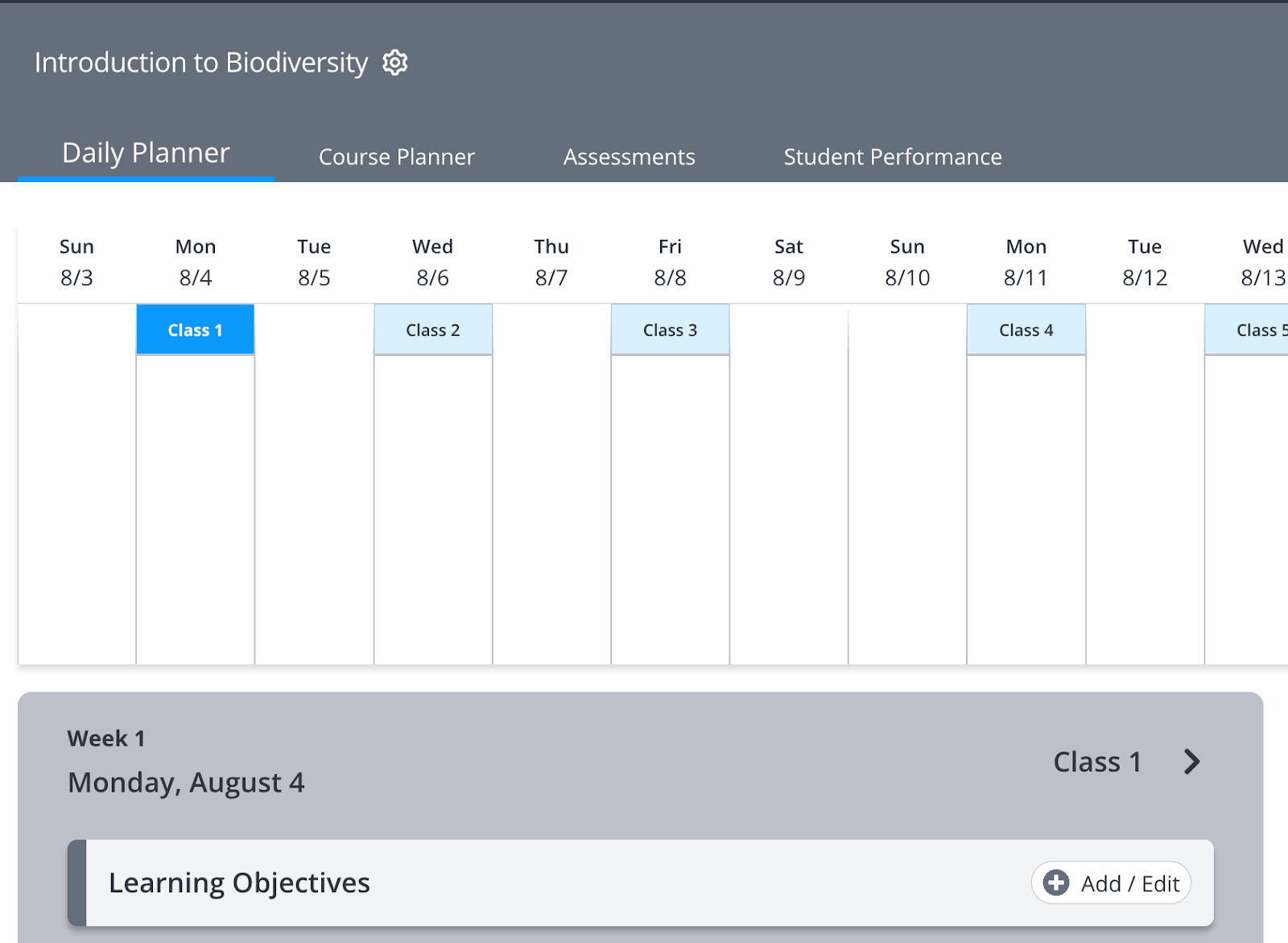
To ensure that score sync is also working, you can also Enable Sync to LMS for a test assignment. This creates a new column in the D2L gradebook. Navigate to the Assessments tab, click the blue Update Status and Dates button in the top right.
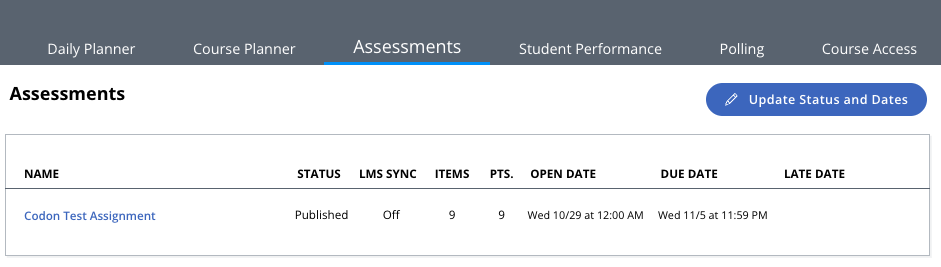
Toggle on the Enable Sync to LMS switch for the Codon Test Assignment. Click Save.
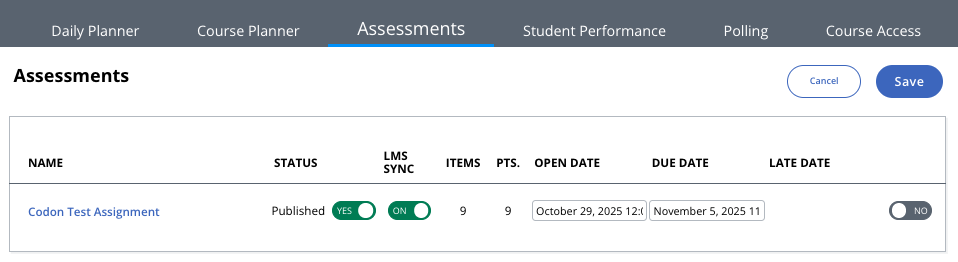
Switch back to the Brightspace/D2L test course, navigate to the Grades page, and check that the Codon Test Assignment has appeared. You may need to reload the page.

Was this article helpful?
That’s Great!
Thank you for your feedback
Sorry! We couldn't be helpful
Thank you for your feedback
Feedback sent
We appreciate your effort and will try to fix the article









 ***From D2L/Brightspace "Original":
***From D2L/Brightspace "Original":


