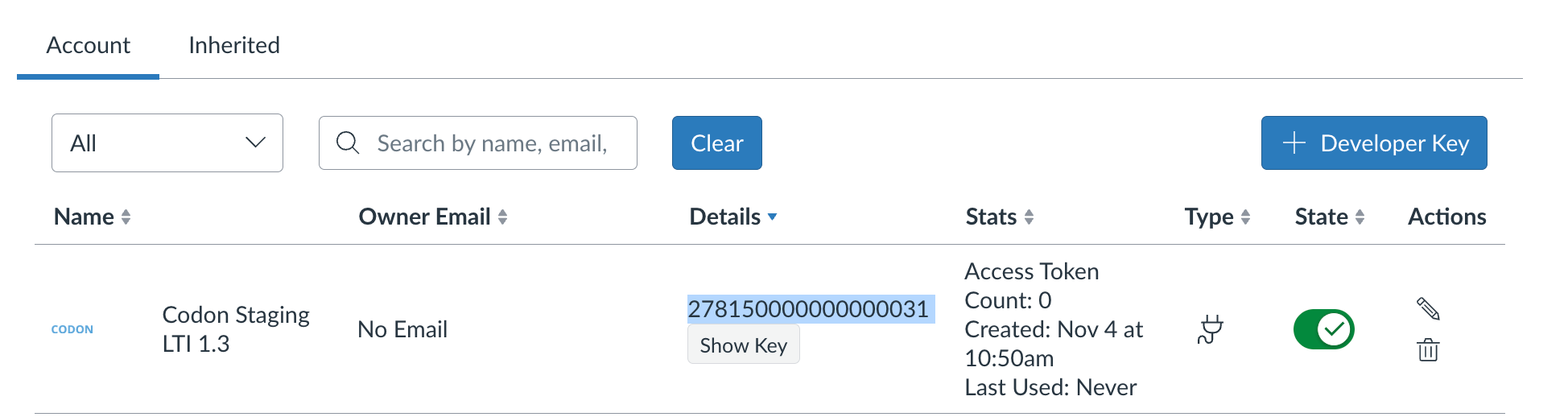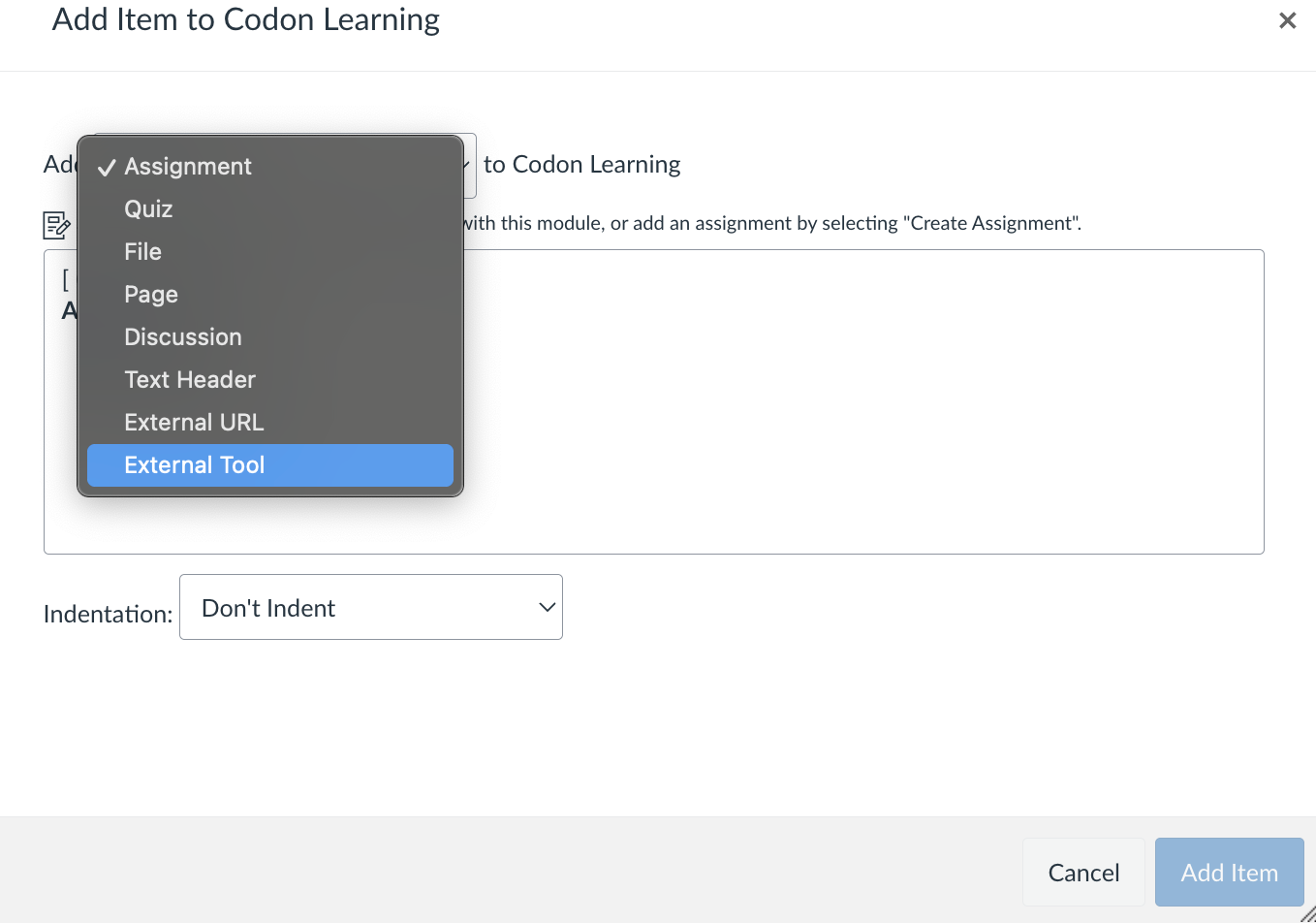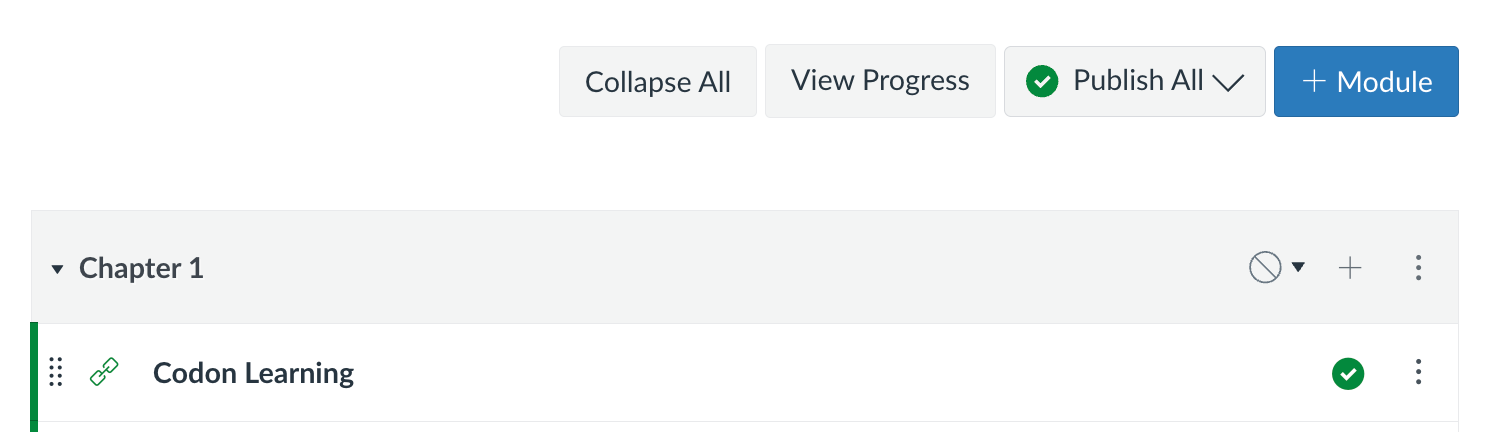Set up steps:
Add Developer Key
Install the App
Notify Codon to finalize set up
Test launch
Please reach out to alexa@codonlearning.com for questions or support.
Starting Fall 2025, Codon Learning offers a direct LTI 1.3 integration. We also still support integrations via Follett/Willo Labs when necessary. If you're looking for installation instructions for an integration via Willo, please click here.Add Developer Key
Log into Canvas as an admin, and navigate to Developer Keys in the Admin menu.
Click + Develop Key and select + LTI Registration.
Enter the following URL in the Dynamic Registration URL field: https://lti.codonlearning.com/lti/register
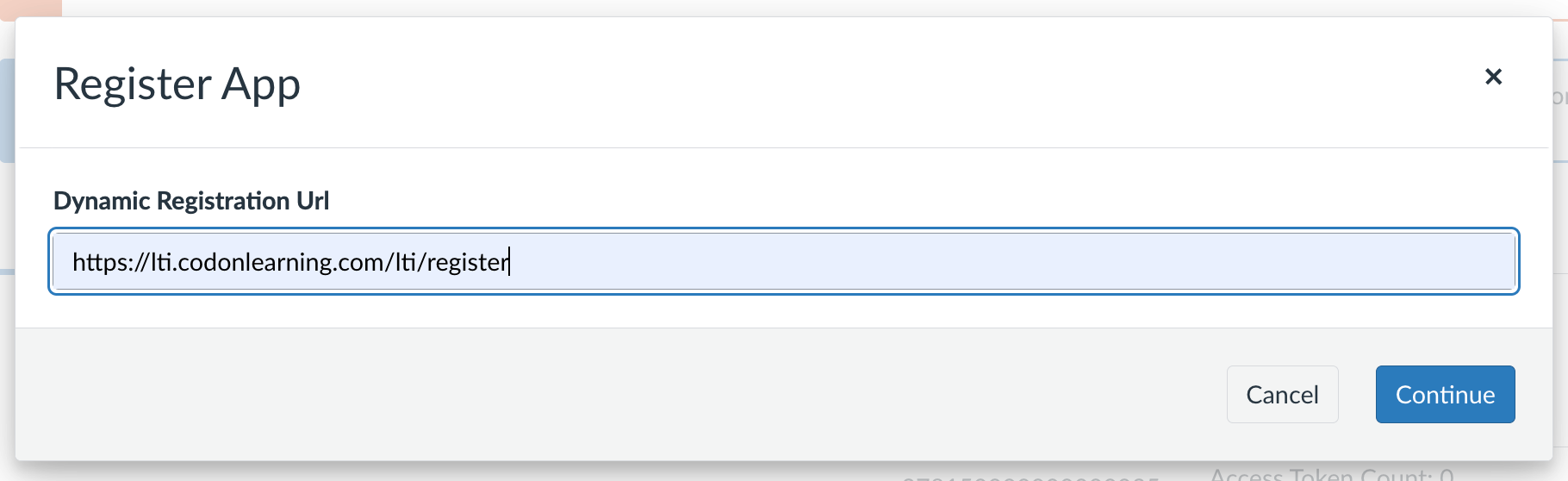
Click Continue. The Register App modal will expand, but it may take a moment to finish loading.
- When setup is complete, click Enable and Close to return to the Developer Keys page.

Copy the Client ID for the new developer key from the Details column. You will use this to install the App in the next step.
Install the App
For sub-account or course level integrations, navigate to the desired Sub-account or Course before proceeding with Step 7.Go to Settings > Apps > View App Configurations.
Note: As of Fall 2025, this will NOT work from the dedicated App page in Canvas admin portal. You must go through Settings.
Click + App and select By Client ID under Configuration Type. Paste the Client ID from above into text box.
Click Submit and then Install in the following confirmation pop up.
Please note: The tool will not work until activated by Codon.
Notify Codon to finalize set up
Email alexa@codonlearning.com to let them know when you've done the steps above so that we can finalize the integration for Codon. Please include:
* The Client ID of the new tool, for verification.
* If the tool is set up at the sub-account or course level, so we can make sure to repeat the installation request process in the future if needed.
* If testing, the email address for an instructor D2L account you'll use to test. All instructors must have a pre-existing account and course in Codon for launch to work.
* If setting up a course link on behalf of an instructor, the instructor name and course name planned for setup, so we can let that instructor's support specialist know and verify that a Codon course is ready for linking.
Test course link
Logged in as an instructor in Canvas, open a test course.
OR if setting up the link in a real course on behalf of the instructor, please be sure to Act as User when launching from Canvas to Codon so that the instructor’s user information (not yours) is sent via LTI launch.
Navigate to Modules. Add a new module if needed.
Click the + button in the top right of a module.
Select External Tool from the dropdown menu.
Select Codon Learning LTI 1.3 from the list of available tools.
Launch to Codon Learning by clicking on the integration link you just added. When prompted, click Load Codon Learning in a new window.
Select the correct course to link with your Canvas course. This is a one time step for each course.
If testing, LMS Test Course is a simple course for confirming functionality of the LMS integration. If you plan to test in multiple environments (e.g. a test environment and prod environment), please let your contact at Codon know so that they can add multiple LMS Test Courses.
If setting up on behalf of the instructor, confirm you are selecting the correct course and section.
Click Save selection.
You should see a message Please close this page, and relaunch your Codon Learning course from your LMS. This means you are successfully connected.
If you relaunch the course from Canvas you will see Codon’s instructor course homepage.
Was this article helpful?
That’s Great!
Thank you for your feedback
Sorry! We couldn't be helpful
Thank you for your feedback
Feedback sent
We appreciate your effort and will try to fix the article